Lehrmodus
The teaching tool for Go
Go is the only game in the BrettspielWelt equipped with a teaching module. This allows played games to be played and certain play situations to be explained and represented.
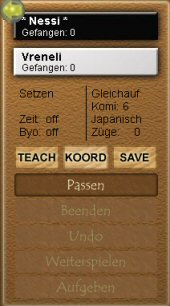
The three buttons in the middle of the display are provided for the teaching mode:
- TEACH: Turns on the teaching mode
- KOORD: dazzles the coordinates
- SAVE: saves the running game, including already existing variants
Application
Basically, there are two different application options: either one lets a saved game pass step by step or one simply puts a certain game situation on the board.
Create a game situation
With the tool you can create certain play situations on the board and explain them better.

With the marked buttons you can put white and black stones on the board as desired. Simply select the corresponding button and place the stones on the board.
Note: In this way, a complex starting position can be generated, which then applies as a basis for all variants. See variants.
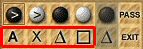
With these symbols you can mark the set stones or grid points.
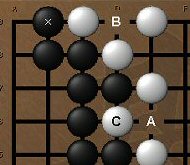
The first button (A) provides continuous alphabetical numberings.
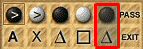
If you want to remove stones or markers again, you select one of the dark underlaid buttons and marks the stones/markings to be deleted on the board.
Play Saved Game
If you want to revue the game after a game, you have to save it after playing with the SAVE button. The game is then played with the player names, date and time on this page stored. To retrieve it later, the name of the game file must be entered in the main chat line and then LOAD must be pressed.
Then the following window opens:

In the SPIEL series, the played trains are displayed successively. With the arrow keys you can scroll forward or back in the game. If you click on one of the trains, the field will be displayed at the time of this train. You can therefore jump at any time of the game and explain a position there, for example.
For this, you can either use the buttons and marks already explained above or you can run the game in a new variant.
Create variants
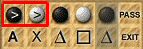
For this, you use the first two buttons with the ">". In contrast to the two following buttons, which are purely intended for posting, they cause a real gameplay; i.e., when the stones are set, captive stones are also removed. So if you continue playing with the ">" stones at any place of the game, you start a variant at this point.
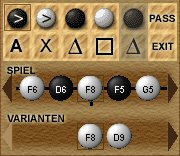
Here was the gameplay in the saved game: ... sD6 - wF8 - sF5 .... Now the player thinks what would have happened if he had played better wD9 instead of wF8 and continues playing the game at this point with wD9.
In the display, the variant is displayed by a branch down; in the lower row, the first set of each variant is displayed, which has been played from here.
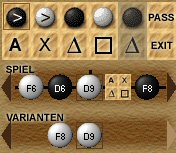
If one selects in the lower row wD9, the course of the new variant is shown in the upper row; If you click wF8 on it, the old game will be shown again.
With EXIT you can leave the teaching mode again.

