Imperial-Bedienung
Manual Imperial
This guide is aimed at those who are familiar with the game Imperial and only want to learn how to use the BrettspielWelt version. The complete rules can be found here.
Differences between Imperial and Imperial 2030
The main differences between Imperial and Imperial 2030 contiguous here listed.
Furthermore, here again the operating instructions Reference.
Components
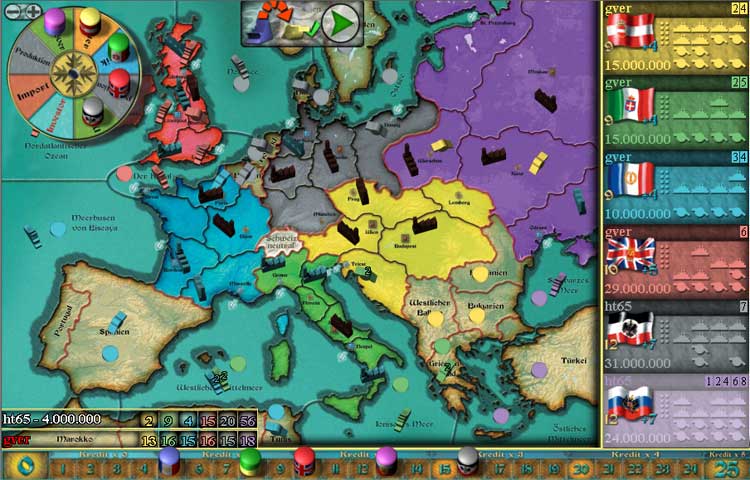
In addition to the map, the following components can be found on the display:
Rondell
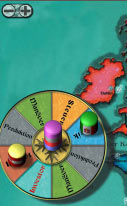
The central element for the selection of actions. Simply click the target field and the corresponding action is selected. The rondell can be moved on the plan as desired by means of a mouse collar in the middle.
Player display

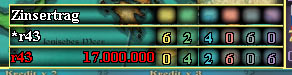
It shows the credit sum of each player per country. The investor is marked red, the player on the train is marked with an *. By means of Mouse-Over, the ad switches over to the interest sums. A click on the display changes the Positon from the left to the right card edge or back.
Country
The countries are listed in the game order on the right side. The display includes the following information:

- Leading in the country with held loans
- Tax yield and points of victory
- State
- remaining unit stock
The active country is marked with a bright border, and the >>Name < < < < < of the leader is identified.
Detail information
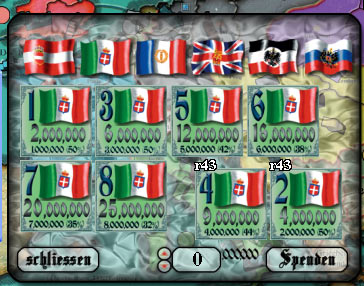
Click on the country to open a window with details. Here, you can donate money from private assets to the country at any time, especially after the election of the Import/Fabrik action.
Actions
Building a factory


In the factory phase, possible construction sites for the factory are displayed by white "Dummy" factories. One click there builds the appropriate factory. If you do not want to build a factory, you can fit with the big X in the phase display.
Production


The production is started using the large button in the phase display. If, or if, because the stock is exhausted, it is not possible to produce in all factories, the production of a factory can be stopped on the green checker (-> red X). The production can also be resumed there by another click.
Imports

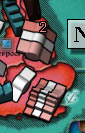
The possible places for the import units are marked white. One click there provides the appropriate unit for import, a corresponding unit is shown brightly as specified. By clicking on the unit to be purchased you can remove it again. The import is finally executed by means of the large button in the phase display.
Maneuver

It should be noted here that after movement of the fleets it is necessary to change explicitly into the second phase for moving the armies (cf. rule).

After completion of the land movements, the control chips are now automatically placed.
Move units
The units are moved by means of Drag&Drop. Convoy and rail movements must be carried out in individual steps. In order to get from Munich to Norway, for example, the army has to be moved to Cologne, then to Hamburg, then by convoy to the North Sea and finally to Norway. Identical troops are grouped, the number shown with a number. In the case of troops in the active country, the status (moving at armies) (moving, use of convoy in fleets) is also displayed. For example, the symbol 4 (2.1) which was moved by 4 fleets 2 and 1 was used at the convoy.
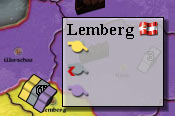
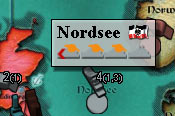
If you stay with the mouse over a region, detailed information about the units stationed there will be displayed. Units moved in this train are marked with a red arrow, ships used in this train for convoys are marked by an orange-coloured gun.
Fight
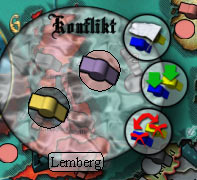
If you move into a province with opposing units and/or an opposing home province, the conflict window opens. To fight with units of the active state that do not move, these units can simply be moved back to their region. If opposing units are in the province, they are now displayed in the window. The attacker can now select an opposing unit and exchange it with the lowermost red button. If he doesn't want to fight, he chooses the green button in the middle. The upper button is only active when it is a foreign home province; with him they enter this in a peaceful intention.
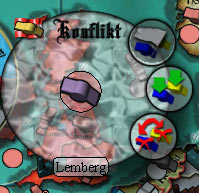
If the active country has not exchanged, all units of foreign countries are asked by the same window whether they want to trade or not. At the top left is marked which type of unit which country is just interrogated.

If there is one unit that decided to exchange, it will be done automatically. Then MUSS the attackers now choose one of the displayed combat-willing units for exchange.
Enter provinces of other great powers

If you move into a foreign home province without corresponding unity, you can set the peaceful intention with the white flag. This button is only active when you enter a foreign home region. With the middle button (crossed flag) the province is hostile. For a pure change of status, the unit can be relocated to the same region. If a state has only one factory that is not occupied by hostile armies, the province of this factory must not be entered with hostile armies, armies of other states entering this province are automatically set to peace.

Peaceful units are marked with a white flag.
Destruction
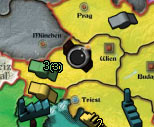
A foreign factory can be destroyed by clicking the bomb symbol with three armies. The symbol is only active when the conditions for destruction are fulfilled.
Investors

Cash flows through the distribution are visualized. The investor (and then possibly Players without country card) can then invest in the investor window.
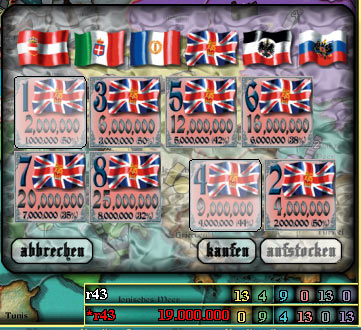
To select a loan, click this button and finally purchase it using the Buy button. To increase accordingly mark an existing own credit and the new higher credit and complete it by means of an increase button.
At the end of the investor train, it is checked whether government changes occur. The sum of all credits of a player in the respective state is decisive. If a new player has obtained the highest credit amount (equivalent is not enough) due to the credit award(s), he takes over the government in that state and gets the flag handed out. If the government of a power that has up to now 0 power points and thereby loses a player its last government, this player will receive 1 million from the player who takes over the government. If a player is unable to pay the 1 million, he must not award the corresponding credit.
Tax payable on:

This move is automatically executed after its selection in three steps. Cash flows are visualized. The point marker preceded. The values for taxes and points are in the country itself.
Manual
Back to the guide.

