Game Wizard

This tool can be added or removed via Toolbar Configuration.
Game Wizard
The 'Game Wizard' opens automatically when you enter a game from the Game Manager. You can also click on the "Game" button in the tool bar. This tool enables you to configure and set up game options.
You can close this window by clicking the red X in the upper right corner. Help for this function can be obtained by clicking the blue question mark.
Einem Spiel beitreten
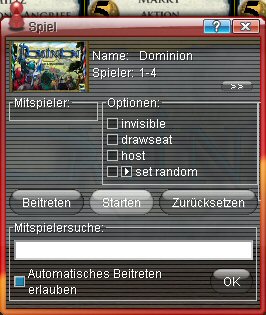
Click "Join" to join the game. Your player name will then shown in the "players" list. If you enter the room via the buttons "Play Table" or "Join Game", then you automatically join the game.
If you wish other players to comejoin the game then you can yell by entering text in the white box under "Look for Players" and clicking the OK button. If you do not wish people to automatically join the game from the manager, then you should uncheck the blue box.
Once the desired number of players have joined the game, click on the "Start" button. To reset the board (before starting the game or at the end of the game) click on the "Reset" button.
Game Options
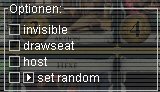
You can set the game Options before you start the game. There are three standard option settings for all games:
- invisible: The game room is not visible in the Game Manager.
- drawseat: This option places the players randomly at the available seats. Otherwise game play is as players joined the table.
- host: When this option is used, the player in position #1 controls the selection of options and starting the game. Only this player may set and change options and start the game, as well as calling game yells.
As well as these standard options, there are several game-specific options. Help on these can be found in the BSW help pages for each game. If there is white arrow in the option box, it means that each click of the arrow cycles the option through several settings. For example in Dominion you can select the starting set of cards. To enable this function you must first click on the box to the left.
Extended View
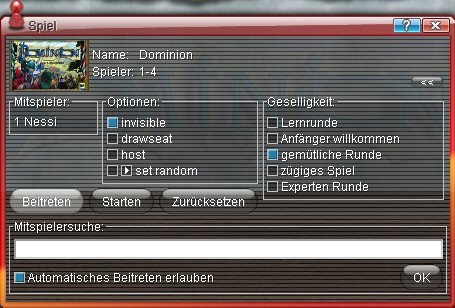
If you click on the double chevron in the top right, you get an expanded view. Here you can set the level of experience or mood you expect for the game to take. Based on this setting, players in the manager can now filter to find and match your desired setting.
Return to a current game
If for any reason you drop out of the game temporarily, you will be returned to the game as a replacement and will see this window:
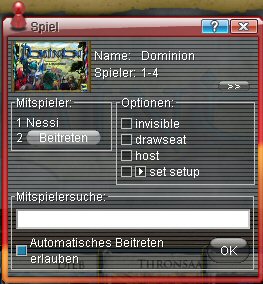
You should see that your place at the table is still free. Click on the "Join" button and continue playing.

The window will then change. The existing players must now decide to (Agree) or not (Reject) you rejoining. There must always be at least one person at the table still playing, otherwise this would be seen as a new game. This is useful if the "dropped" player does not come back. The vote of the remaining players in the game prevents anyone taking advantage of the opening, giving time for the original player to return. Overall agreement is determined by an absolute majority of the Players Levels.
Pinned Options
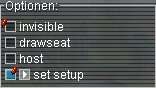
Pin is a small red line seen in the option box. This function is maintained by the Deputy Mayor of the town where they can select the default setting. The command "/pinoption" is explained in City Commands page.
Here "invisible" is set as off the set is selected. Pinning can set flags both in an on/off position.
Quickstart Help
For some games there is Quickstart option. This can be accessed by clicking on the Game Logo in the top left. Alternatively you can type /quickstart in the main menu.
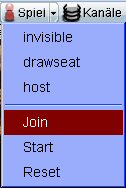
An alternative option is the arrow down (to the left of the "Game" button. You can select your options here instead.
